Discover how Conversion Tracking can help you measure your impact and maximize performance.
Build your brand and measure impressions.
Get your customers to take action to learn more about your business.
Optimize for lead generation or other actions taken on your website.
Ad Formats
Reach and engage a professional audience in the LinkedIn feed.
Engage your prospects where professional conversations happen.
Engage prospects with ads automatically personalized to them.
Self-service ad formats to create campaigns in minutes.
Advertising Features
Discover how much it costs to advertise on LinkedIn.
An easy way to reach new audiences by amplifying your best content.
Reach the people who matter most to your business.
Measure the true impact of your LinkedIn ads.
Track conversions and optimize your campaigns automatically.
Measure the ROI of your LinkedIn ads.
Qualified leads come from a quality audience on LinkedIn.
A destination for marketers to get concise and digestible information on Conversion Tracking and the different ways to share data with LinkedIn.
Discover how Conversion Tracking can help you measure your impact and maximize performance.
Overview
See what our customers are saying about how conversion tracking helped them achieve their marketing goals.
Customer Quotes
Review the different ways to share data so you can start tracking conversions wherever they occur, on or off your website.
Implementation
Conversions - Actions a potential or existing customer takes that are valuable to your business, such as submitting leads, downloading content, signing up for a free trial, making purchases, and more.
What is conversion tracking?
Conversion Tracking enables you to share your most important customer actions with LinkedIn to understand exactly how your ads helped drive these conversions. By connecting conversions to your campaigns, you're also training your ads to find more of those conversions in the most effective and efficient way.
Customer Quote
LinkedIn conversion tracking is the key metric I use when thinking about how to optimize our campaigns—and it clearly shows our LinkedIn campaign performance is almost too good to be true.
Rick Salmon
PPC Manager, ConnectWise
How to Implement Conversion Tracking
Depending on your business, there are different ways you can share data for Conversion Tracking. For many marketers, using multiple methods together will provide the most comprehensive and accurate picture of the full customer journey.
You can enable conversion tracking by:
Website Tag Conversions
A conversion that is captured by a website tag, such as the Insight Tag. These conversions must happen on your website, and are also called online conversions. For example, a member clicks on an ad that leads to your website and then fills out a form for a demo request.
Website tag conversions do rely on cookie-based tracking. You can maximize the reliability of your tracking by sending the same signals through multiple methods, such as the Insight Tag and Conversions API.
Imported Conversions
A conversion that is connected to LinkedIn from an external source, such as a server, partner platform, or manual CSV list. These conversions can take place anywhere, both online (on your website) or offline (on a phone call, in-store, or at a live event). For example, a member clicks on an ad and 30 days later purchases directly from a Sales representative over the phone.
Imported conversions do not rely on cookie-based tracking. Sending events via this method helps minimize signal loss and improve efficiency.
URL/Page Conversions (online-only)
A conversion that happens when a member lands on a specific page on your website. The most common of these conversions is on a ‘Thank You Page’.
Event Specific Conversions (online-only)
A conversion that happens when a member clicks on a specific event on your website. The most common of these conversions would be to click submit on form on your website, where there is no ‘Thank you Page’.
Build a full picture of your customer journey using multiple touchpoints.
You could use website tag conversions to understand when members click on an ad and fill out a lead form on your website. You can then import conversions from your marketing tools to understand how those leads progress through your funnel and eventually become customers. This enables you to optimize the customer journey across all stages, improving your overall ROI.
The LinkedIn Insight Tag is a lightweight piece of JavaScript code for your website. It's free, and it's the same tag used for other useful LinkedIn tools, like Matched Audiences & Retargeting.
Installing the tag on your site takes just a few minutes. You only need to do it once and LinkedIn will capture page visits and clicks on call-to-action buttons. Good news: you can also use a tag manager to install the tag if that’s easier for you.
Learn more about the Insight Tag.
You can manually upload a CSV file of your conversion data directly into Campaign Manager.
This route doesn’t require any developer resources, and you have full control of your data and how often you upload it. A daily or weekly upload cadence is highly recommended to ensure your reporting is as accurate as possible.
Learn more about manual uploads.
You can stream your data directly to LinkedIn, automatically and continuously, with Conversions API. There are two options:
Partner integration
Choose from a variety of certified LinkedIn Marketing Partners - Google Tag Manager, Zapier, HubSpot, Adobe, Tealium or Dreamdata - to get set up quickly with Conversions API. Working with a partner allows you to seamlessly leverage Conversions API and doesn’t require dedicated developer resources from your team.
We’re also working on expanding integration options with additional platforms like Segment, Supermetrics, ActionIQ, Lytics, Switch Growth and more. As these additional integrations become available, you can visit the LinkedIn Marketing Partner Directory for the most up to date list.
Learn more about LinkedIn Marketing Partners.
Direct integration
Build a direct integration with Conversions API. For companies interested in managing their own direct integration, building to the API requires developer resources and ongoing maintenance.
Learn more about Conversions API.
Insight Tag and Conversions API: Better together
For many marketers, using multiple data sharing methods together, like Insight Tag and Conversions API, will provide the most comprehensive and accurate picture of your performance. Sending events via multiple tools helps minimize signal loss and improve efficiency.
In three easy steps, you can connect website tag conversions and imported conversions to Campaign Manager to view all your conversions in one place.
1. Add the LinkedIn Insight Tag to your website
Installing the tag on your site takes just a few minutes. You only need to do it once and LinkedIn will capture page visits and clicks on call-to-action buttons. Learn about installing the Insight Tag.
2. Tell us what you want to track
Create a conversion action: a rule that tells LinkedIn what you want to count as a conversion, like when someone fills out a form or signs up for a free trial on your website. Select which campaigns you want to associate with the conversion. Once you've got the tag all set up, you'll be able to track these actions without needing any extra code.
Learn about setting up conversion tracking.
3. Measure and optimize your campaigns
Once you add the conversion to your campaign, you can start recording conversions from that campaign. You can add as many actions as you like to each campaign.
1. Choose a data sharing method
Manual upload: Upload a CSV file to Campaign Manager. We recommend uploading your data on a daily or weekly basis. Learn more about manual uploads.
Partner integration: Engage with a partner to seamlessly automate your data sharing in near real-time. Choose from a variety of certified LinkedIn Marketing Partners - Dreamdata, Zapier, or Google Tag Manager - to get set up quickly with Conversions API. Working with a partner allows you to seamlessly leverage Conversions API and doesn’t require dedicated developer resources from your team.
We’re also working on expanding integration options with additional platforms like Adobe, Segment, Tealium, Supermetrics, Action IQ, Lytics, Switch Growth and more. As these additional integrations become available, you can visit the LinkedIn Marketing Partner Directory for the most up to date list. Learn more about LinkedIn Marketing Partners.
Direct API integration: Work with your developers to build your own Conversions API integration. Learn more about Conversions API.
2. Configure an imported conversion and link it to your campaigns.
Create a conversion, and indicate the type of conversion and lookback window.
Select which campaigns you want to associate with the conversion.
Tip: Linking your conversion to campaigns is required in order to utilize Conversion Tracking for those campaigns.
3. View conversions in Campaign Manager
Once LinkedIn attributes events to a campaign, you can see your conversions directly in Campaign Manager at the account, campaign group, campaign, and ad level.
Tip: If you choose to manually upload your data, it can take 24-48 hours and sometimes up to 1 week for that data to be available. If you choose to send your data via API, it will be available in near real time.
In Campaign Manager, click Conversions under Account Assets dropdown to get started.